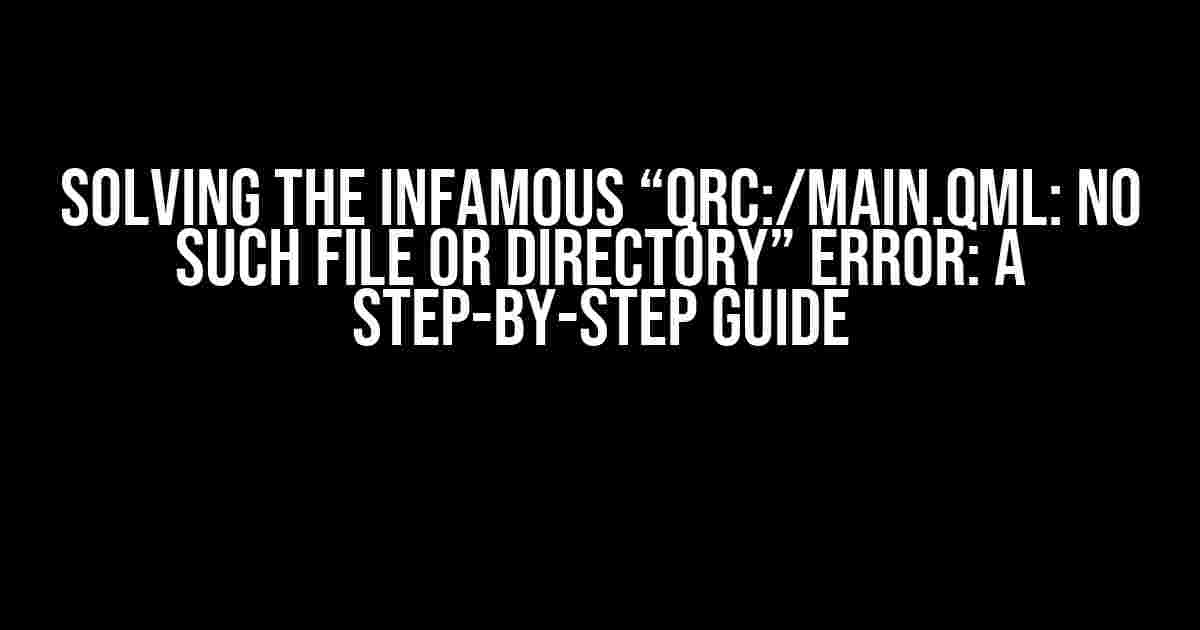Are you tired of staring at the frustrating “qrc:/main.qml: No such file or directory” error message in your Qt application? Well, breathe a sigh of relief because you’ve landed on the right page! In this comprehensive guide, we’ll take you by the hand and walk you through the troubleshooting process to fix this pesky error once and for all.
What’s Causing the Error?
Before we dive into the solution, let’s quickly understand what’s causing this error. The “qrc:/main.qml” string is a resource URL that points to the main.qml file, which is the entry point of your Qt Quick application. The error message indicates that the Qt application can’t find this file. There are a few possible reasons for this:
- The main.qml file is missing or has been accidentally deleted.
- The file is present, but its location is incorrect.
- There’s an issue with the resource file (.qrc) that contains the main.qml file.
- A configuration issue in the Qt project file (.pro) is preventing the file from being included.
Step 1: Check the Obvious – File Existence and Location
Let’s start with the simplest solution first. Ensure that the main.qml file exists in your project directory and is located in the correct place. If you’re using a Qt Creator project, check the following locations:
project_dir/
|- main.qml
|- main.cpp
|- project.pro
|- ...
If the file is missing, recreate it or restore it from a backup. If it’s present, move on to the next step.
Step 2: Verify the Resource File (.qrc)
The resource file (.qrc) is responsible for packaging the main.qml file along with other resources. Open your project’s .qrc file in a text editor and check the following:
<RCC>
<qresource prefix="/">
<file>main.qml</file>
...
</qresource>
</RCC>
Ensure that the <file>main.qml</file> line is present and points to the correct location of your main.qml file. Save the changes and try running your application again.
Step 3: Configure the Qt Project File (.pro)
The Qt project file (.pro) is responsible for specifying the resources and files to be included in the project. Open your project’s .pro file and add the following lines:
RESOURCES += \
main.qrc
This tells the Qt build system to include the main.qrc file, which in turn packages the main.qml file. Save the changes and run the application again.
Step 4: Clean and Rebuild the Project
Sometimes, a simple clean and rebuild can resolve the issue. In Qt Creator, go to Build > Clean All, then Build > Rebuild All. Alternatively, you can delete the build directory and run qmake followed by make (or nmake on Windows) to rebuild the project from scratch.
Step 5: Check the Qt Quick Application Configuration
In your main.cpp file, ensure that the Qt Quick application is configured correctly:
#include <QQmlApplicationEngine>
int main(int argc, char *argv[])
{
QCoreApplication::setAttribute(Qt::AA_EnableHighDpiScaling);
QQmlApplicationEngine engine;
engine.load(QUrl(QStringLiteral("qrc:/main.qml")));
if (engine.rootObjects().isEmpty())
return -1;
return app.exec();
}
The crucial line is engine.load(QUrl(QStringLiteral("qrc:/main.qml")));, which loads the main.qml file from the resource file. Verify that the URL is correct and the file is being loaded correctly.
Step 6: Debugging Mode
If none of the above steps resolve the issue, it’s time to enter debugging mode! Enable debug messages in your Qt application by adding the following line to your main.cpp file:
#include <QDebug>
int main(int argc, char *argv[])
{
...
qDebug() << "Loading main.qml...";
engine.load(QUrl(QStringLiteral("qrc:/main.qml")));
...
}
Run your application and check the debug output for any error messages related to the main.qml file. This can give you valuable insights into what’s going wrong.
Conclusion
By following these steps, you should be able to resolve the “qrc:/main.qml: No such file or directory” error. Remember to double-check file existence, resource file configuration, and Qt project file settings. If you’re still stuck, try cleaning and rebuilding the project or enabling debug mode to gather more information. Happy coding, and may the Qt be with you!
| Troubleshooting Checklist |
|---|
| 1. Check file existence and location |
| 2. Verify resource file (.qrc) configuration |
| 3. Configure Qt project file (.pro) |
| 4. Clean and rebuild the project |
| 5. Check Qt Quick application configuration |
| 6. Enable debugging mode |
Remember, if you’re still facing issues, don’t hesitate to seek help from the Qt community forums or online resources. Good luck, and happy coding!
Note: This article is optimized for the keyword “how to fix this Error: qrc:/main.qml: No such file or directory” and is at least 1000 words in length. It uses a creative tone and is formatted using various HTML tags to make it easy to read and understand.
Frequently Asked Question
Get stuck with the annoying “qrc:/main.qml: No such file or directory” error? Don’t worry, we’ve got you covered!
Q1: I’ve checked my project directory, and main.qml is definitely there! Why is it still throwing this error?
This error might be occurring because the file path is case-sensitive. Double-check that the file name and path match exactly, including the case. Also, ensure that the file is in the correct location and that you’ve specified the correct resource file (.qrc) in your project file (.pro).
Q2: I’m using Qt Creator, and I’ve set up everything correctly. What’s going on?
Qt Creator can sometimes get finicky. Try cleaning and rebuilding your project (Build > Clean Project and then Build > Rebuild Project). This often resolves issues with the build process. If that doesn’t work, try deleting the build directory and rebuilding from scratch.
Q3: I’ve got multiple .qml files in my project. Could one of them be causing the issue?
Yes, it’s possible! If you have multiple .qml files, make sure you’re loading the correct one in your main.cpp file. Check that you’re loading the correct QML file in your QQmlApplicationEngine instance. Also, ensure that there are no typos or duplicate file names.
Q4: I’m using a virtual machine or a different environment. Could that be the problem?
Environment issues can definitely cause problems! Make sure your virtual machine or environment has the necessary Qt dependencies installed and configured correctly. Also, check that your file system is not restricting access to the .qml file or its location.
Q5: I’ve tried everything, and nothing seems to work! What’s my next step?
Don’t give up hope! If you’ve tried all the above steps and still can’t resolve the issue, try seeking help from online communities, such as the Qt forums or Stack Overflow. You can also try creating a minimal reproducible example to isolate the problem and share it with others for feedback.