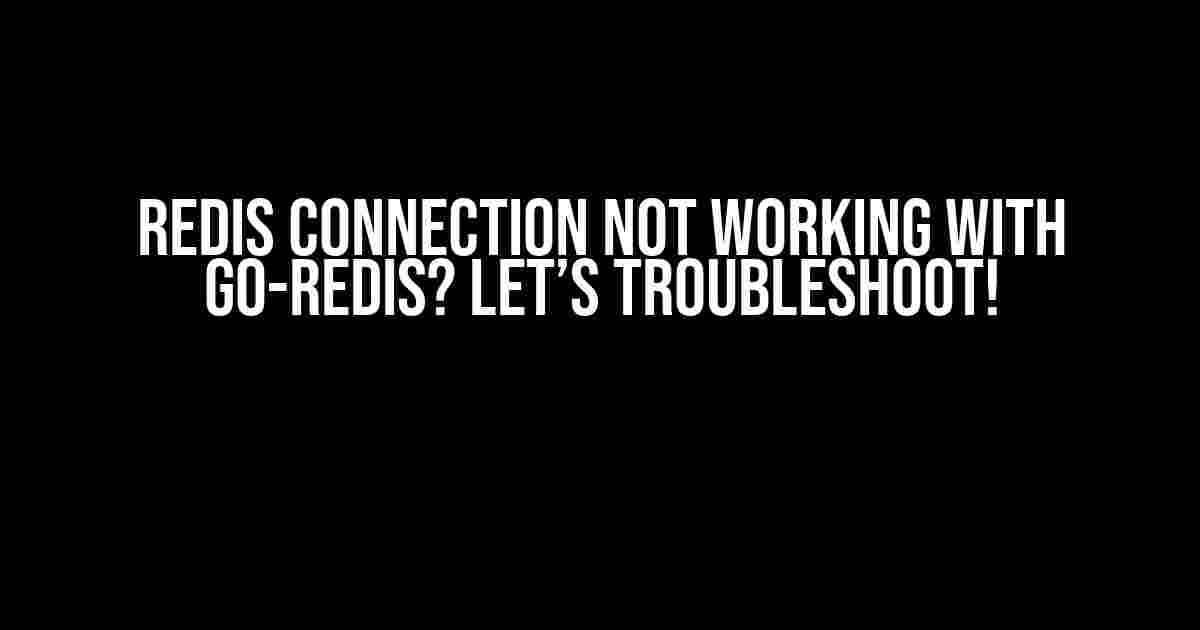Are you stuck with a Redis connection that refuses to work with Go-Redis? Don’t worry, you’re not alone! In this article, we’ll dive into the common issues and provide step-by-step solutions to get you connected in no time.
Before We Begin
Make sure you have the following installed and set up on your machine:
Go(version 1.16 or later)Redis(version 6.2 or later)- The
go-redispackage (version 8.11.4 or later)
Check Your Redis Server
Let’s start with the basics. Ensure your Redis server is running and accessible:
- Open a terminal and type
redis-cli ping. If you get aPONGresponse, your Redis server is running. - Check your Redis server’s configuration file (
redis.conf) to ensure it’s bound to the correct IP address and port. By default, Redis listens onlocalhost:6379. - If you’re using a Redis cluster, ensure you’re connecting to the correct node.
Connection Basics
In Go, you can connect to Redis using the following code:
package main
import (
"fmt"
"github.com/go-redis/redis"
)
func main() {
client := redis.NewClient(&redis.Options{
Addr: "localhost:6379",
Password: "", // no password set
DB: 0, // use default DB
})
pong, err := client.Ping().Result()
fmt.Println(pong, err)
}This code creates a new Redis client and pings the server to verify the connection. If you’re getting an error, move on to the next section.
Common Connection Issues
Here are some common issues and their solutions:
Errors with Password Authentication
If you’re using a password to authenticate with Redis, ensure you’re passing it correctly:
client := redis.NewClient(&redis.Options{
Addr: "localhost:6379",
Password: "your_redis_password",
DB: 0,
})If you’re still getting an error, try setting the password using the AUTH command:
client.Do("AUTH", "your_redis_password")Connection Refused or Timed Out
If you’re getting a “connection refused” or “timeout” error, check the following:
- Redis server is running and accessible (as mentioned earlier)
- The address and port in your Go code match the Redis server’s configuration
- There are no firewall rules blocking the connection
- Try increasing the connection timeout using the
DialTimeoutoption:
client := redis.NewClient(&redis.Options{
Addr: "localhost:6379",
DialTimeout: 10 * time.Second,
})Redis Connection Drops
If your connection keeps dropping, try the following:
- Check your Redis server’s logs for any errors or warnings
- Increase the
IdleTimeoutandReadTimeoutoptions:
client := redis.NewClient(&redis.Options{
Addr: "localhost:6379",
IdleTimeout: 60 * time.Second,
ReadTimeout: 10 * time.Second,
})TLS/SSL Connections
If you’re using TLS/SSL to encrypt your Redis connection, you’ll need to configure Go-Redis accordingly:
client := redis.NewClient(&redis.Options{
Addr: "localhost:6379",
TLSConfig: &tls.Config{
ServerName: "localhost",
},
})Make sure your Redis server has TLS/SSL enabled and a valid certificate.
Cluster Connections
If you’re using a Redis cluster, you’ll need to connect to each node separately or use a cluster-aware client:
client := redis.NewClusterClient(&redis.ClusterOptions{
Addrs: []string{"localhost:6379", "localhost:6380", "localhost:6381"},
})Replace the addresses with your actual Redis cluster nodes.
Final Check
Before wrapping up, double-check the following:
- Your Redis server is running and accessible
- Your Go code is using the correct address, port, and authentication
- You’ve tried increasing timeouts and adjusting connection settings
- You’re using the latest versions of Go-Redis and Redis
If you’re still struggling to connect, try debugging your application or seeking help from the Go-Redis community.
Conclusion
Connecting to Redis with Go-Redis can be a breeze when you know what to look out for. By following this guide, you should be able to identify and fix common connection issues. Remember to stay up-to-date with the latest versions of Go-Redis and Redis, and don’t hesitate to reach out for help when needed.
| Issue | Solution |
|---|---|
| Password authentication | Check password and use AUTH command if needed |
| Connection refused or timed out | Check Redis server, address, and port; increase timeouts |
| Connection drops | Check Redis logs; increase IdleTimeout and ReadTimeout |
| TLS/SSL connections | Configure Go-Redis with TLSConfig |
| Cluster connections | Use cluster-aware client or connect to each node separately |
Happy coding, and may your Redis connections be strong and stable!
Frequently Asked Question
Having trouble with your Redis connection in Go? Don’t worry, we’ve got you covered! Check out these frequently asked questions to get your connection up and running in no time.
Why is my Redis connection not working with go-redis?
This could be due to a variety of reasons, including incorrect Redis server address, invalid credentials, or even a firewall blocking the connection. Make sure to check your Redis server configuration and Go code for any typos or mistakes. Additionally, ensure that your Redis server is running and listening on the correct port.
How do I troubleshoot Redis connection issues with go-redis?
To troubleshoot Redis connection issues, enable debug logging in your Go program by setting the `redis.Debug` field to `true`. This will provide more detailed logs about the connection attempts. You can also use tools like `redis-cli` to test the Redis connection manually. Additionally, check your system and Redis server logs for any errors or warnings that might give you a hint about the issue.
Do I need to install Redis on my local machine to use go-redis?
No, you don’t necessarily need to install Redis on your local machine to use go-redis. You can connect to a remote Redis server or a Redis cluster running on a different machine or cloud service. However, having a local Redis instance can be useful for development and testing purposes. Make sure to update your Go code to point to the correct Redis server address.
What is the correct way to connect to Redis using go-redis?
To connect to Redis using go-redis, create a new Redis client instance using the `redis.NewClient` function, passing in the Redis server address, port, and optionally, the password and database number. For example: `client := redis.NewClient(&redis.Options{Addr: “localhost:6379”, Password: “your_password”, DB: 0})`. Then, use the client instance to execute Redis commands, such as `SET`, `GET`, and `PING`.
How do I handle Redis connection failures with go-redis?
To handle Redis connection failures with go-redis, implement retry logic in your Go code to reconnect to Redis in case of a failure. You can use a retry library like `github.com/jpillora/backoff` to implement exponential backoff retries. Additionally, consider using a circuit breaker pattern to prevent further connection attempts if the Redis server is down. This will help prevent cascading failures in your application.